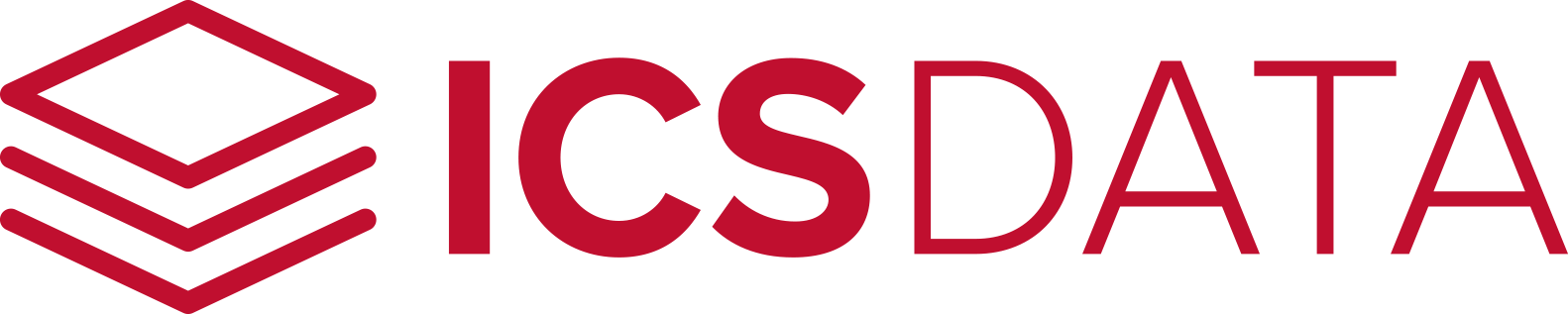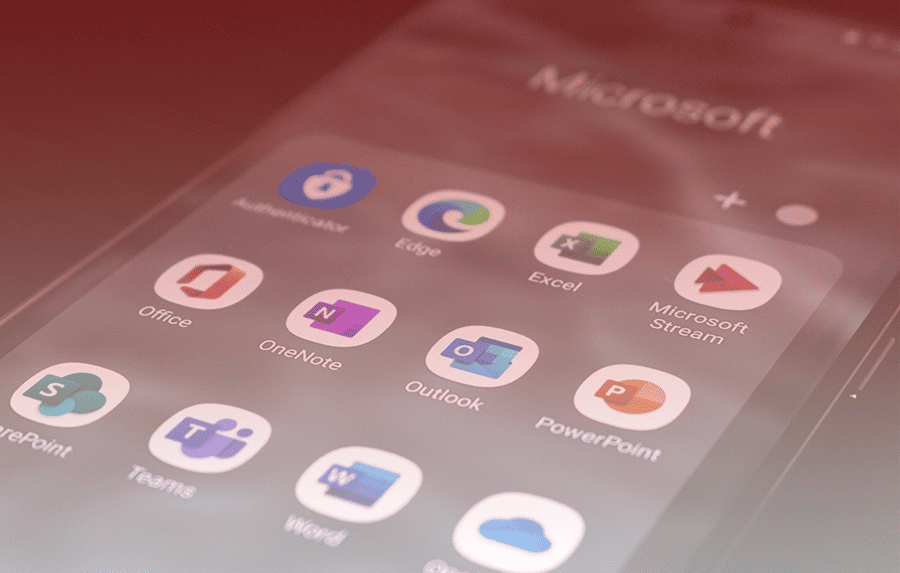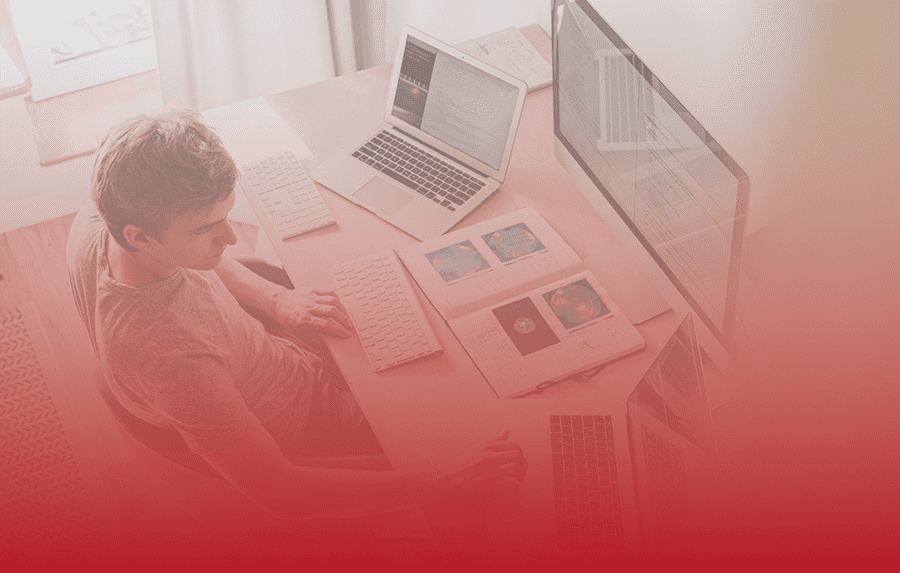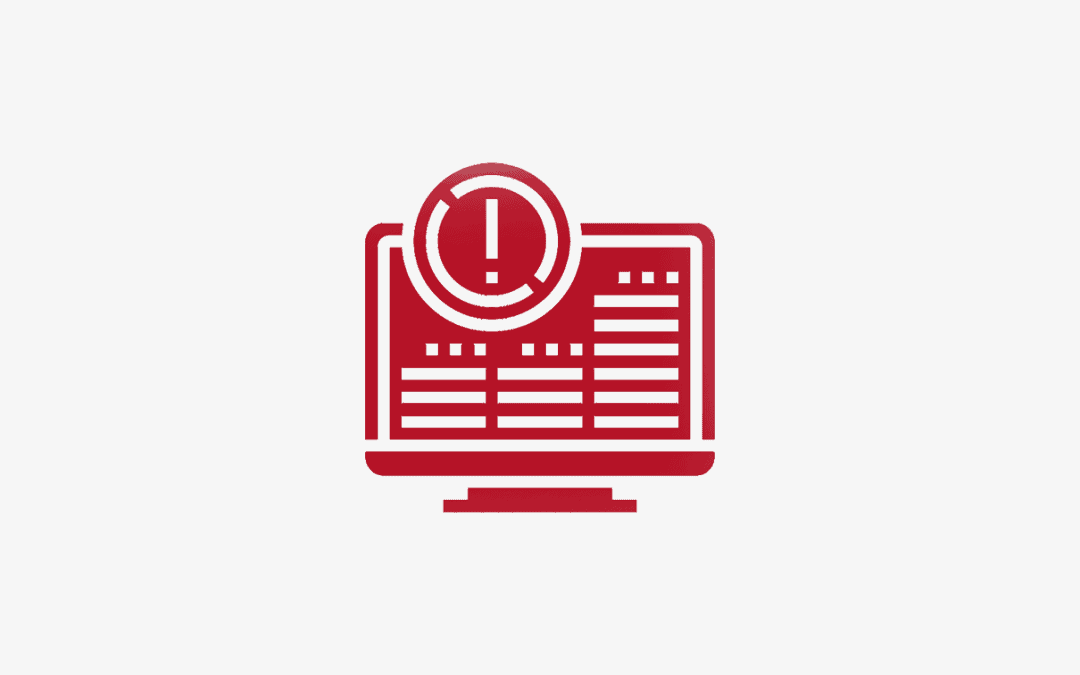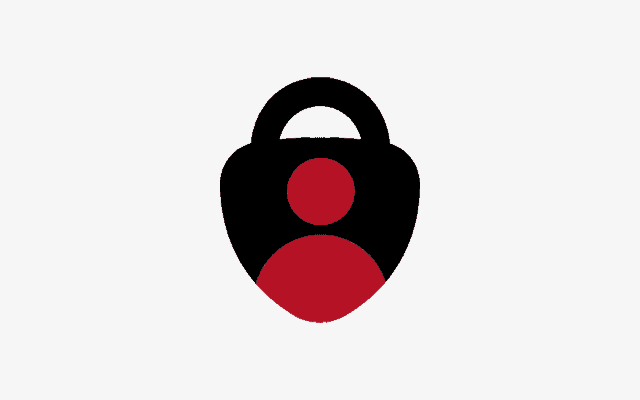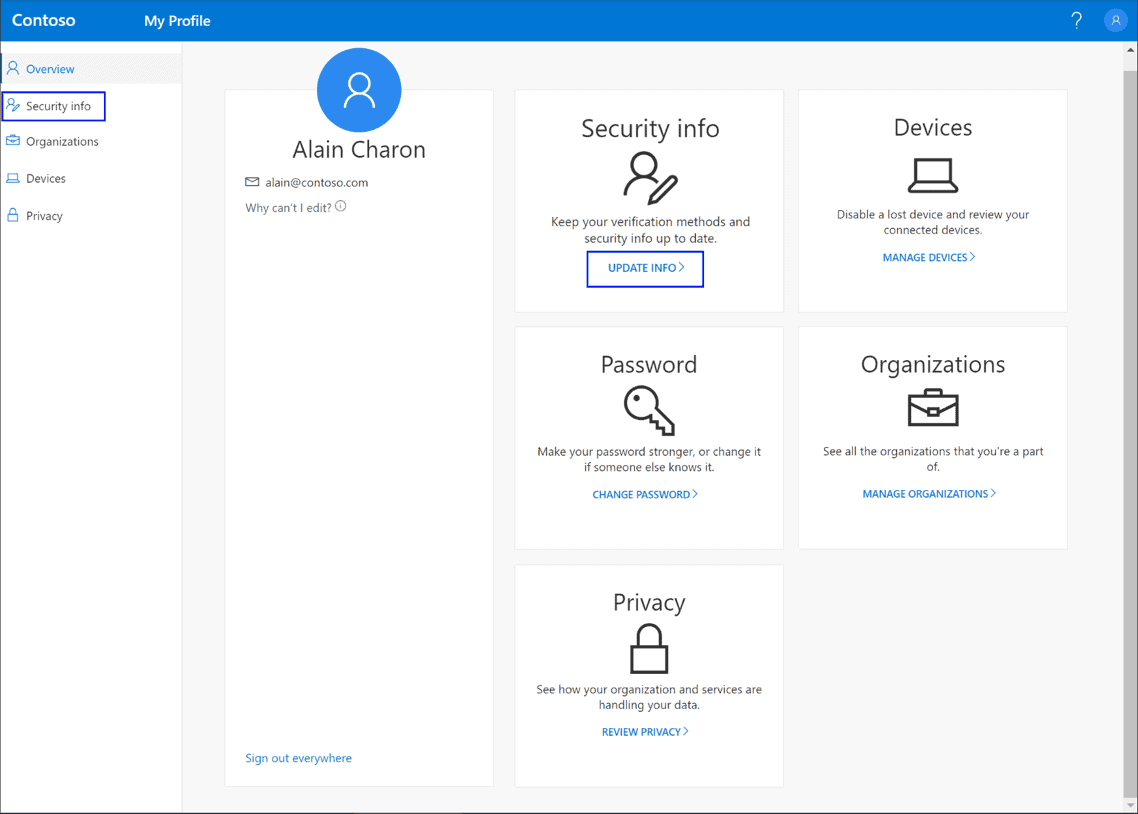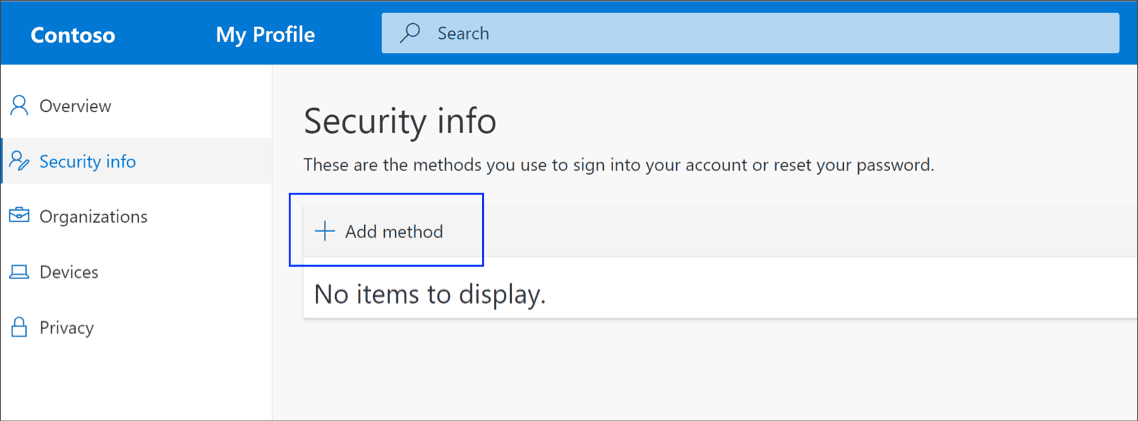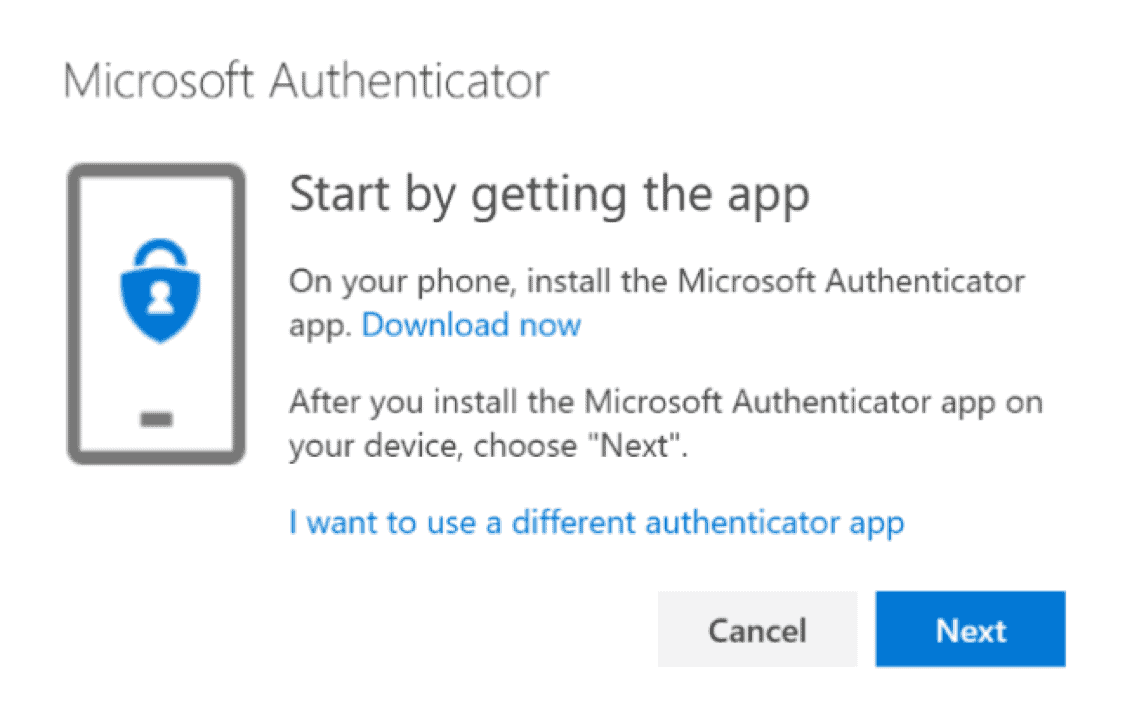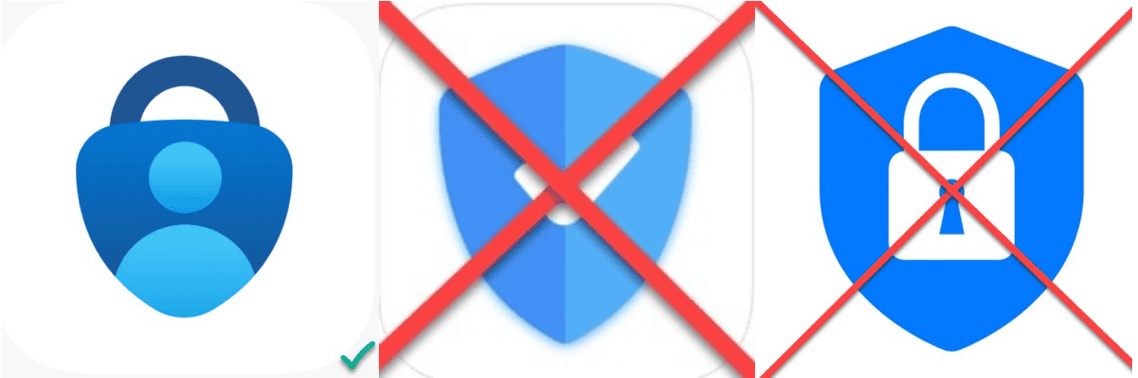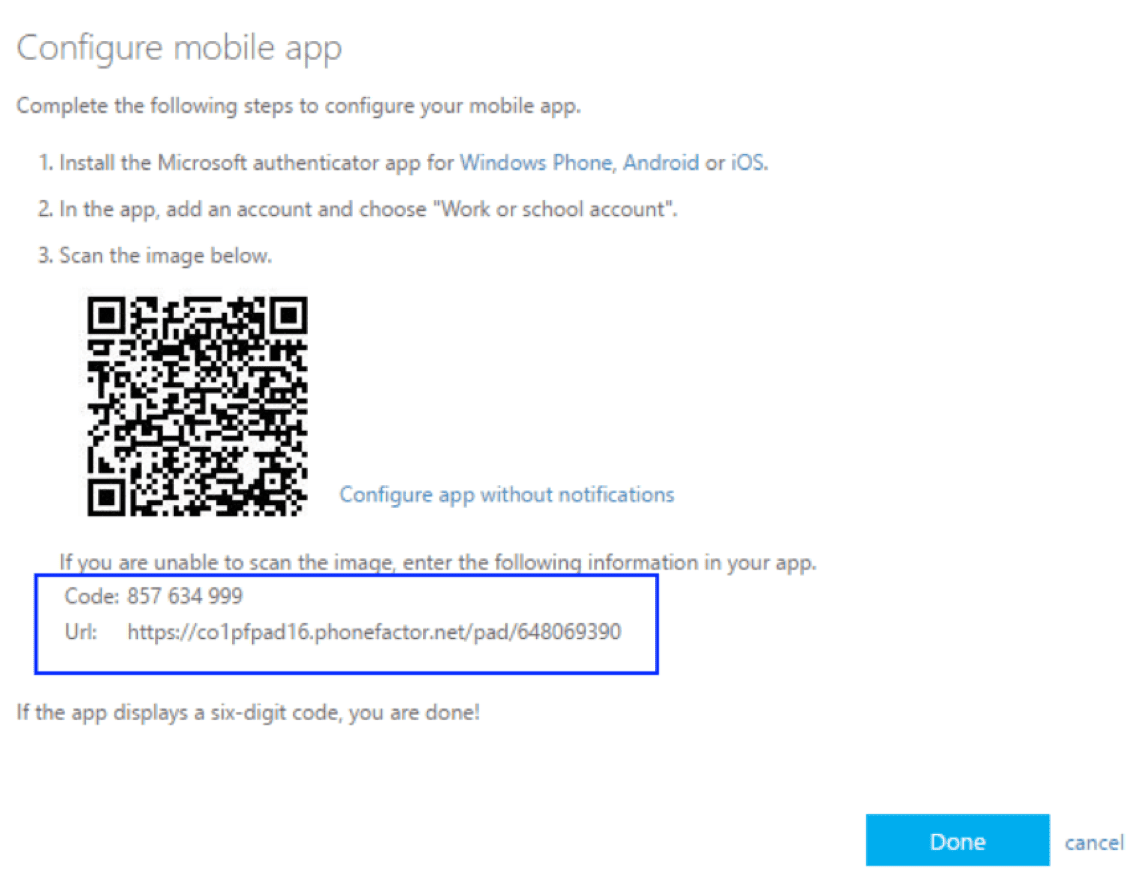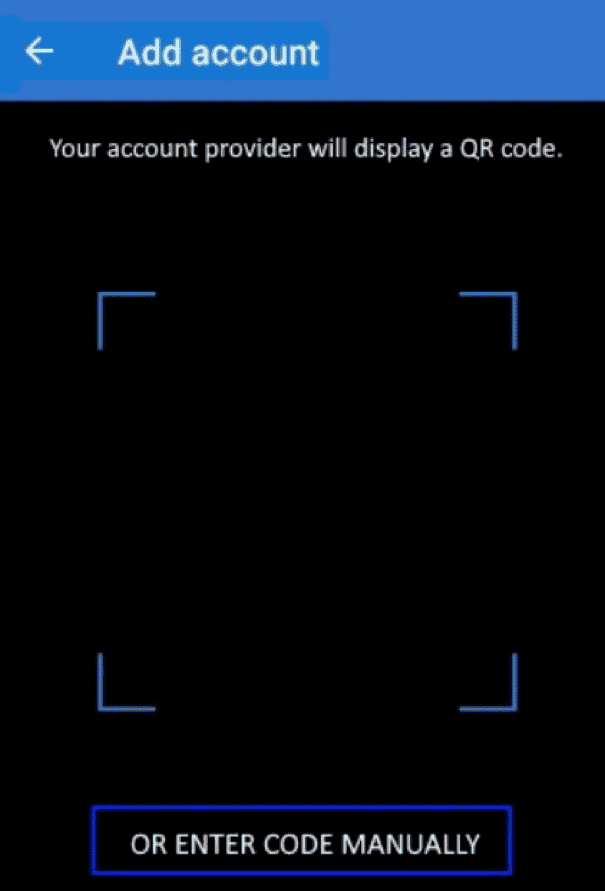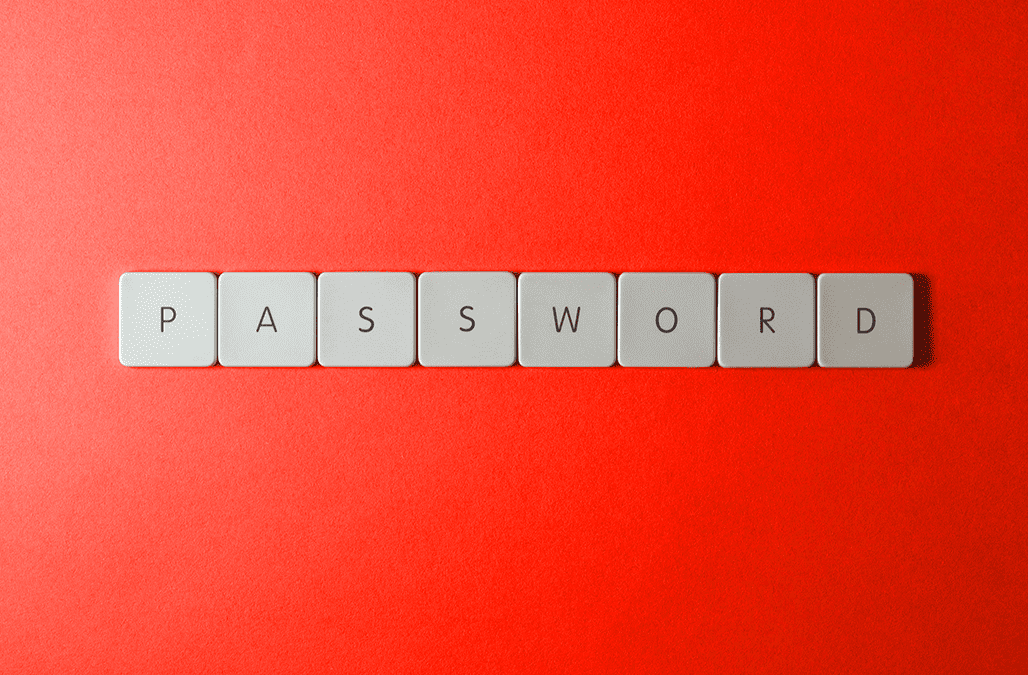
Complex Passwords are Important
The crucial role of complex passwords…
In the dynamic realm of business IT advancement and challenges, the important of robust security measures cannot be overstated. Among these measures, the significance of complex passwords stands out as a cornerstone in safeguarding sensitive information and preserving the integrity of organizational assets.
They’re the first line of defense
Complex passwords serve as the first line of defense against cyber threats, acting as a formidable barrier that deters unauthorized access. In a business context, where a wealth of valuable data is stored and processed daily, the stakes are high. A breach could result in severe consequences, ranging from financial loss to reputational damage.
They help protect you from cyber-threats
The complexity of passwords plays a pivotal role in thwarting common cyber threats like brute-force attacks, where attackers systematically attempt to crack passwords through trial and error. A strong password, characterized by a combination of uppercase and lowercase letters, numbers, and special characters, exponentially increases the difficulty of such attempts, rendering them impractical for cybercriminals.
There’s more risk for you
Moreover, in the interconnected world of business IT, where employees often use multiple devices and access various systems, maintaining a consistent level of password complexity becomes paramount. A compromised password on one platform could potentially open the door to unauthorized entry across an entire network. Complex passwords act as a unified shield, fortifying not just individual accounts but the collective security infrastructure of an organization.
The era of remote work and cloud services
With the rise of remote work and cloud-based services, the need for robust password policies has never been more critical. Complex passwords add an extra layer of protection to sensitive data stored in the cloud, mitigating the risks associated with unauthorized access or data breaches.