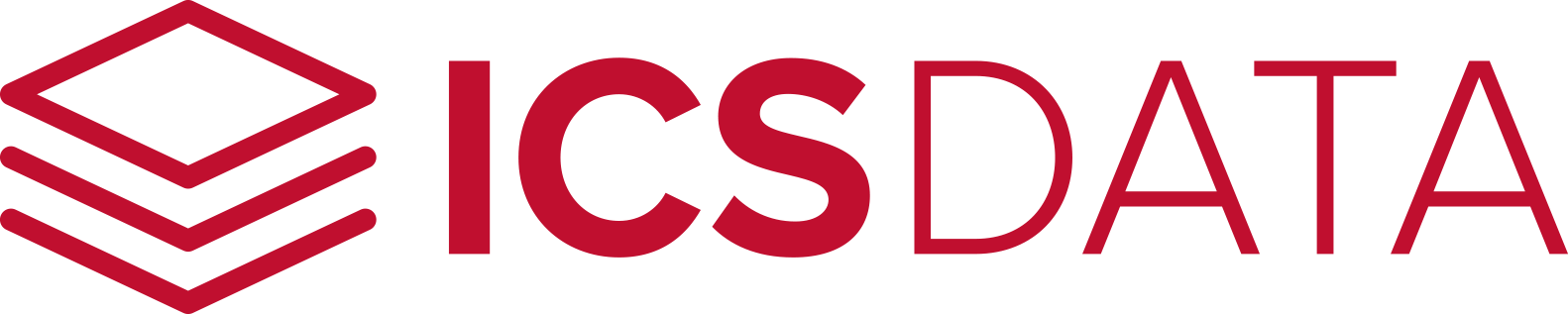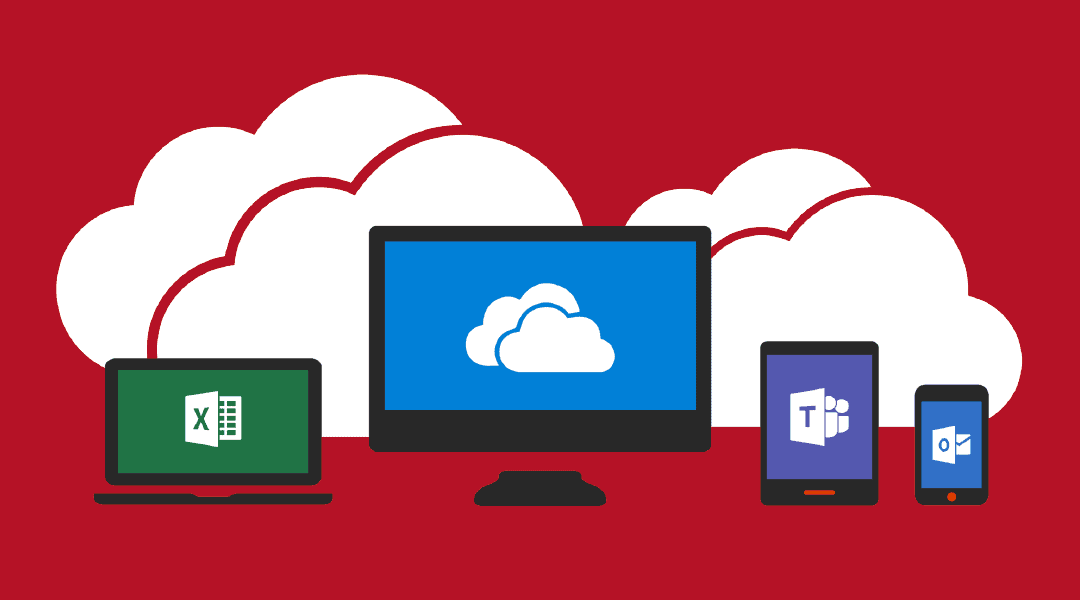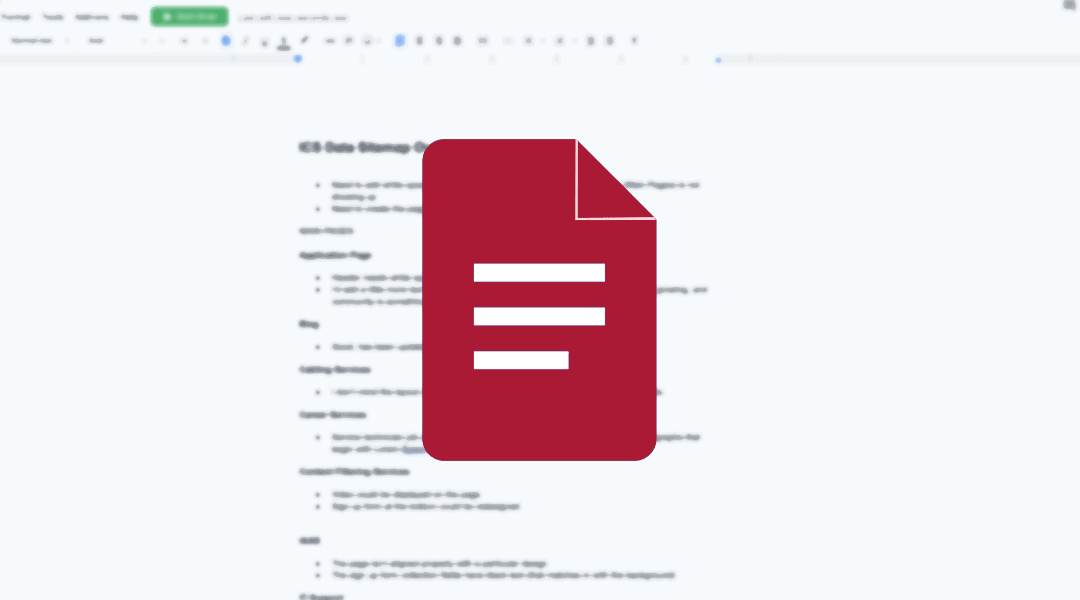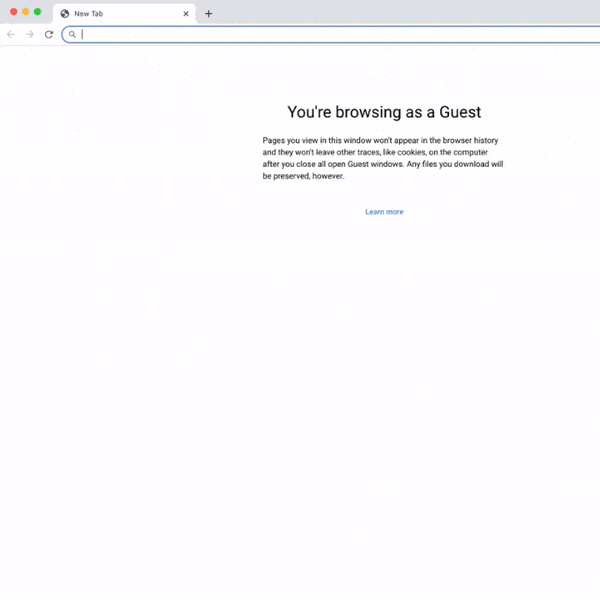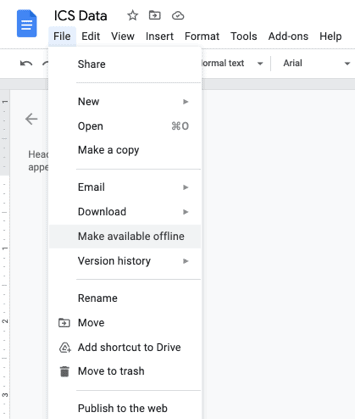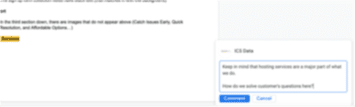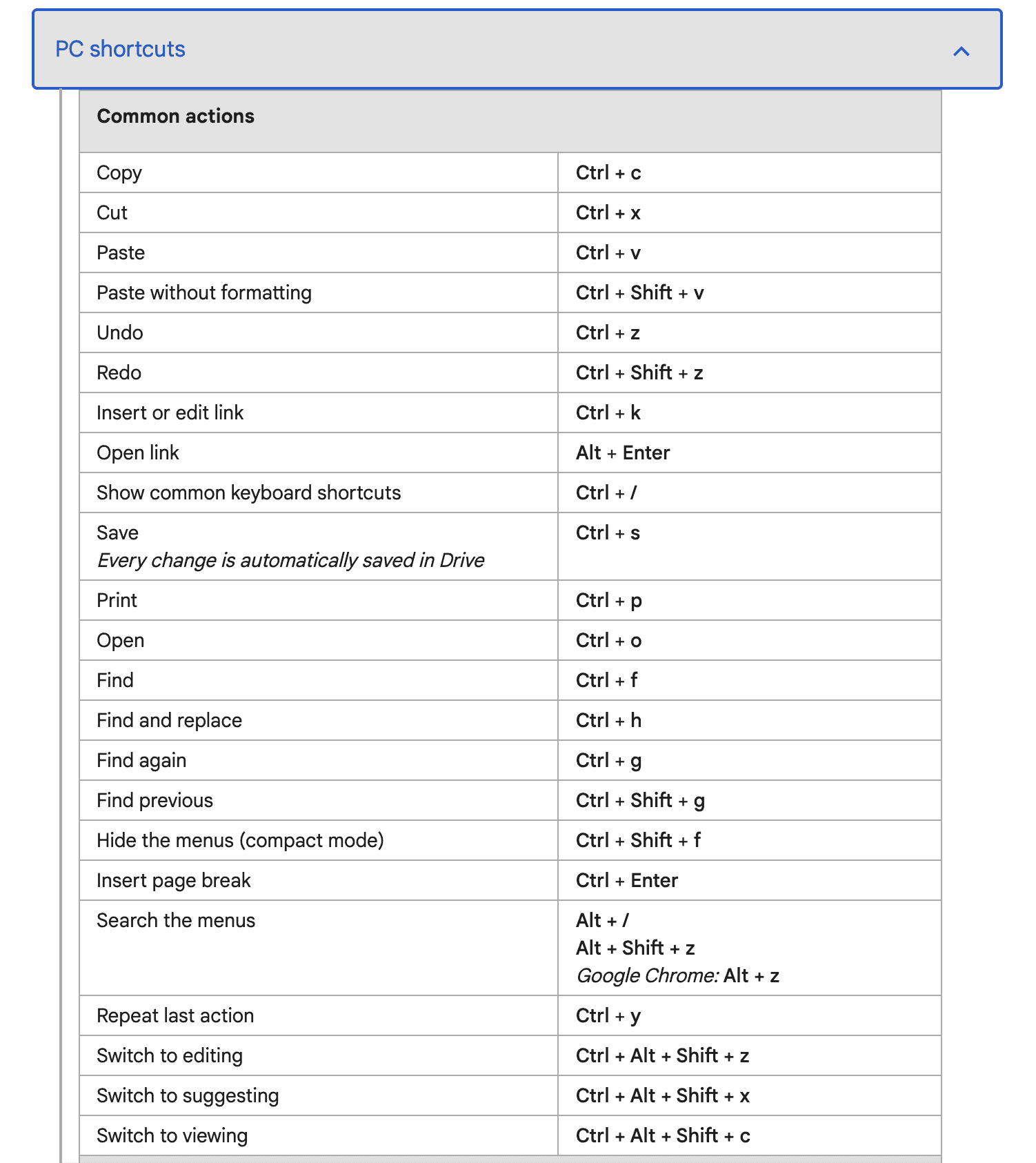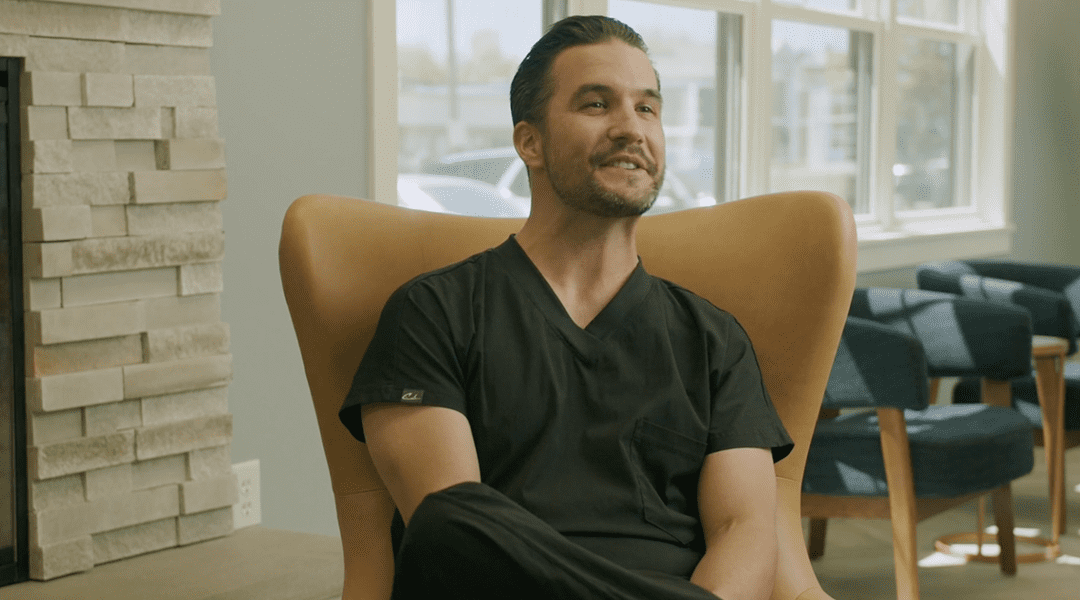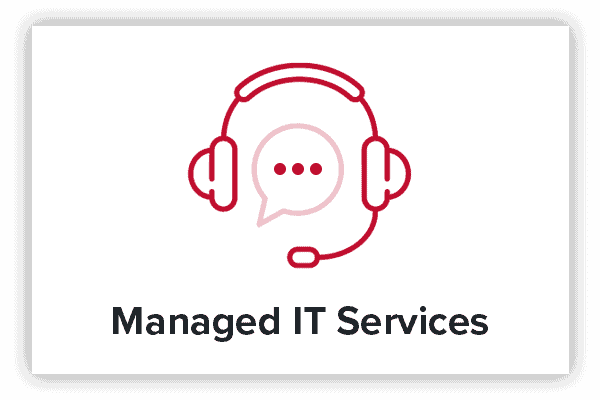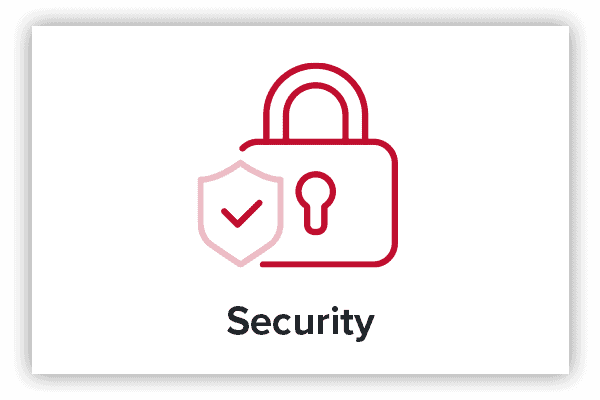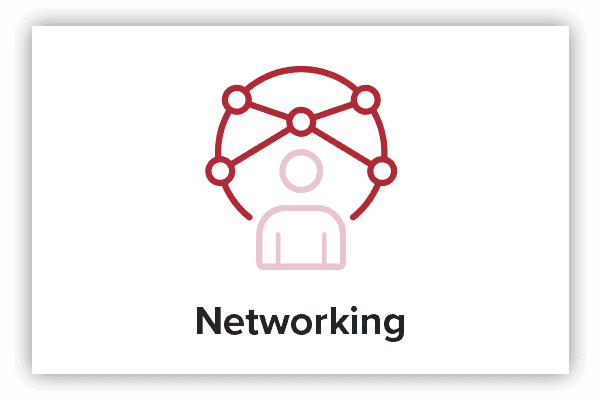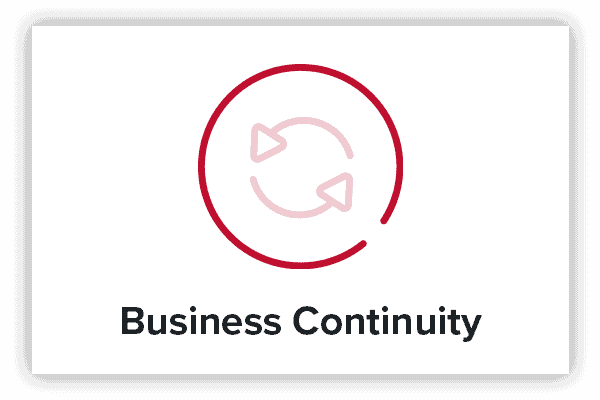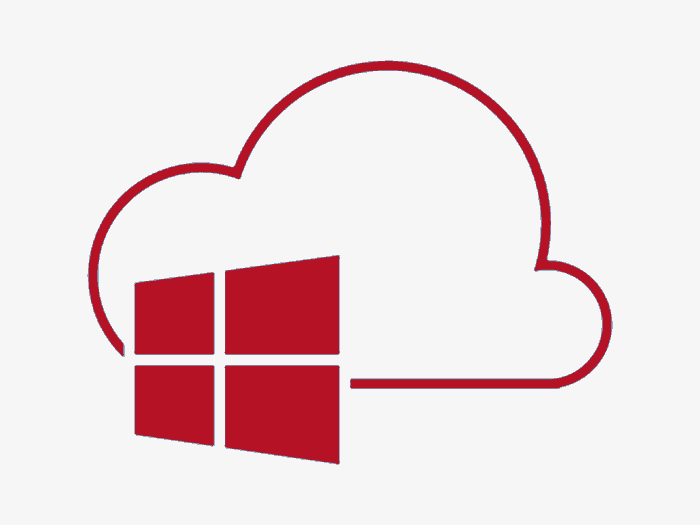
What is the difference between Microsoft 365 GCC and GCC High?
Difference between Microsoft GCC & GCC High?
In the complex landscape of government cloud computing, understanding the difference between Microsoft 365 Government Community Cloud (GCC) and GCC High is pivotal for agencies seeking tailored solutions. At ICS Data, we specialize in making the differences between the two clear and easy to understand for governmental entities.
Microsoft 365 GCC
Microsoft 365 GCC is a strong cloud platform that provides important tools for productivity and teamwork, all while meeting strict rules for safety and following compliance standards.
GCC High
In contrast, GCC High offers even higher security, specially for organizations dealing with sensitive data and needing extra protection.
Understanding the Differences
Understanding the differences between these options helps government agencies align in their cloud strategies with their specific needs and regulations. Whether it’s about adhering to stringent security protocols or meeting the requirements of U.S. citizens with specialized clearances, ICS Data equips organizations with the knowledge and expertise to navigate the complexities of government cloud services confidently.
At ICS Data, we’re here to support government agencies in navigating the world of cloud computing. With our deep knowledge, understanding, and dedication to quality, we’re a reliable partner for managaing Microsoft cloud solutions within government settings. With our help, agencies can make informed decisions and smoothly incorporate cloud technology into their operations. Choose ICS Data for clear guidance and seamless transition to government cloud computing.