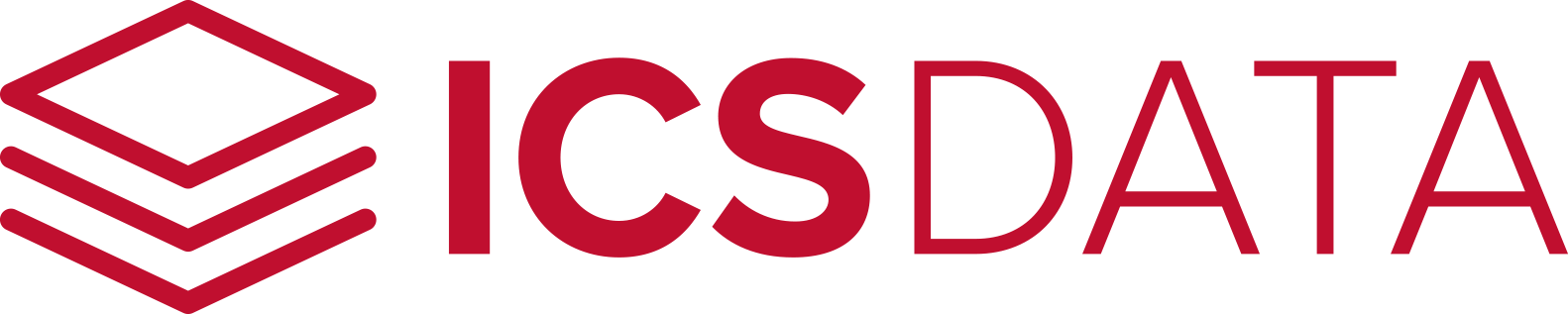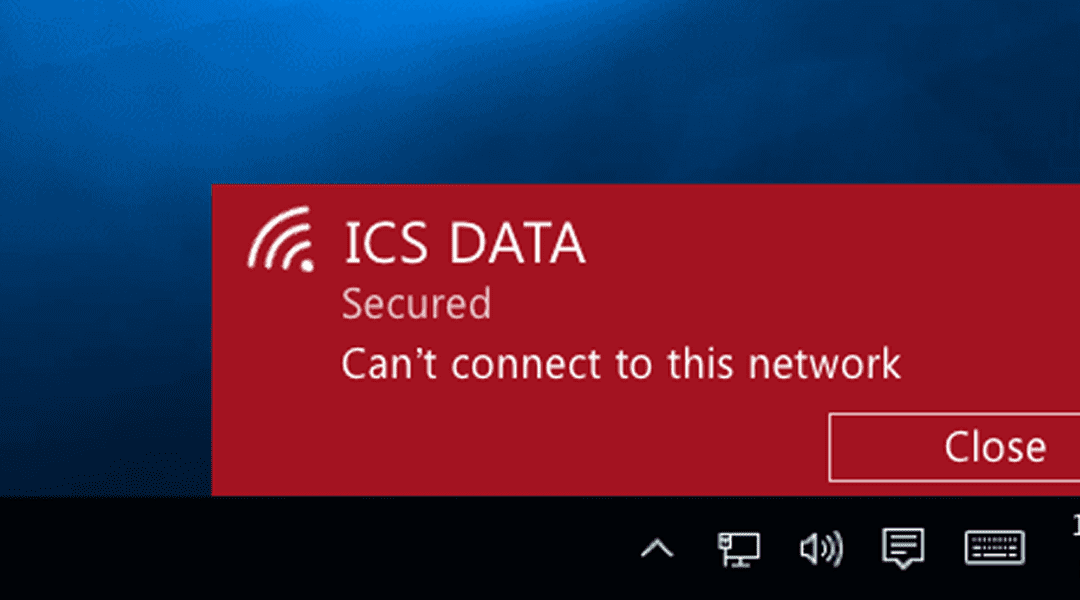
Can’t Connect to the Internet? Here’s How to Troubleshoot
In this era when home offices and hybrid workplaces have become the norm, things aren’t the same anymore. In the recent past, when working in-office mainly was the case, you could easily rely upon that tech-savvy colleague or even one of the company’s IT team members to fix your internet problems. But not any longer. Even so, your internet might go down when you’re in the middle of a vital video call or working on a critical business project. What do you do?
Well, studies reveal that a few minutes of internet downtime can cost businesses thousands of dollars, with Garner estimating this at $5,600 per minute. That’s a significant amount to throw over the bus just because of fixable problems. Clearly, you don’t need to be kind of a superhuman or a seasoned IT guy to fix some of these common issues with the internet. Therefore, we compiled these DIY tips to help you troubleshoot them stress-free, whether in the office or at home and connect to the internet.
1. CHECK YOUR WI-FI RANGE OR INTERNET CABLES?
The possibility is either you’re on a wireless or physical network. How each works is something you’d want to check first to be sure the connection protocols are correct. For instance, if you’re on Wi-Fi, be sure your site is within the coverage range. If you’re out of range or in a weakly covered area, that might be the culprit. Besides, you’d appreciate the importance of first checking that the Wi-Fi is ON by clicking the “internet icon” on the left side of the desktop taskbar or going to Settings >Network & Internet > Wi-Fi.
On the other hand, for physical connections, the LAN cable might be loose or damaged. Simple steps like tightening the cable on the port or swapping with a new one can get the job done.
2. CHECK THE FIREWALL SECURITY SETTINGS
In addition to the default windows defender firewall, most third-party antivirus programs also come with a firewall. If you have installed any of these 3rd party programs, the tug of war between it and the default one can cause the internet not to work. We recommend switching OFF firewall protection and observing whether the connection gets restored.
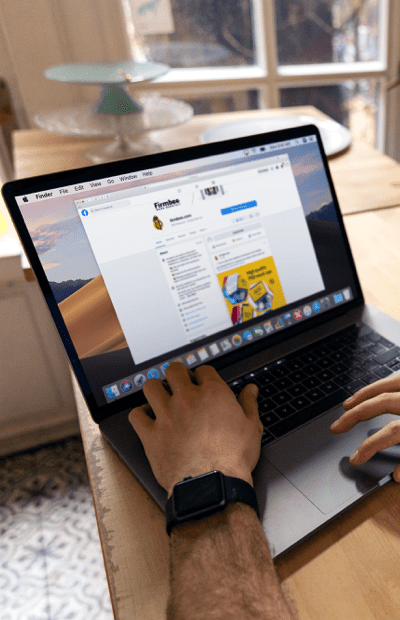
3. KNOWLEDGEABLE
When last time did your router get switched off or restarted? Most of us can’t trace. Just as computers caches data, the routers also do. Over time, this becomes a hindrance to smooth connectivity and network communication. Reboot your router and watch as the magic happens. However, if this trick fails you a couple of times or needs to be done more often than usual, contacting IT support is a great path to take.
4. RESTART YOUR MACHINE
This rule never grows old. And in this case, it may come in handy. The computer’s OS might be overwhelmed by processes, causing the internet to slow or not connect. Rebooting ends these operations and ensures all cached data is deleted to start things afresh. To restart, press Alt+F4 > choose restart in the dropdown menu or simply go to Start >Power >Restart.
5. CHECK WITH YOUR ISP (INTERNET SERVICE PROVIDER)
The internet service provider (ISP) determines quite a lot when it comes to internet connectivity. Check that your subscription is up to date and/or you’re not violating any of the provider’s ToS like downloading illegal materials or mail spamming. In addition, you might also be using more than the allocated bandwidth. This all may be qualifying you for blocking by the ISP. Get in touch with yours if you suspect such or when you can’t precisely pinpoint where the problem is.
NOTHING IS WORKING? GET AN IT EXPERT.
When all the above seems like punching a concrete wall, seeking expert advice/services can save you money, time, and stress. Experienced IT experts at ICS Data are ready to help avoid the negative impacts of internet downtime by responding swiftly and attending to the issue with the professionalism and seriousness it deserves. Get in touch with this helpful team today or book a free onsite consultation.